Underlying Philosophy
Before we examine the specific features of Microsoft Office and OpenOffice, it may be helpful to step back to compare the philosophical differences between the two packages, and how these differences might impact how you purchase and use them.With commercially licensed software like Microsoft Office, a product is developed by a single company; sales help fund product testing and development, marketing and sales, as well as salaries and shareholder dividends. In contrast, open-source software like OpenOffice is developed collaboratively, often by volunteers, and freely distributed, allowing anyone to use, redistribute, adapt, or improve the code — all free of charge.
The open-source philosophy is not just limited to software, and can attract loyal adherents who believe that information should be shared freely. Likewise, some consumers feel more comfortable with a for-profit model they feel rewards ingenuity and innovation. If you have deep convictions in either direction, we suspect that we're not going to change your mind here. However, each model does offer tangible advantages:
- Open-source applications often cost nothing. OpenOffice is free — and who doesn’t love a bargain? Bear in mind, however, that Microsoft Office 2007 and 2010 are available to eligible U.S.-based nonprofits and libraries for a minimal fee ($20-30 depending on the version and edition through TechSoup, for instance).
- Updates to open-source applications also cost nothing. As an open-source product, OpenOffice updates are free; the same is not always true of Microsoft updates. Microsoft, however, gives Office to nonprofits as part of a philanthropic program, meaning that it is possible (although not likely, given the length of Microsoft’s commitment to philanthropy) that if the donation program ended, you would have to pay to update the suite down the road. If you currently hold a valid license of Office with Software Assurance, you may be able to upgrade to the newer versions for no cost. Read more about Software Assurance benefits here.
- You can do what you like with open-source code. You can study OpenOffice and adapt it to your needs. You can improve the program or build something completely new with it and release your changes to the public. If this is important to you, Microsoft doesn't offer anything comparable.
- Commercially licensed software offers a company behind the code. Microsoft depends on the sales of Office and its other software to remain profitable, giving it a strong incentive to offer the features, support, and interface that will make it attractive to users and competitive in the market. Microsoft has built a vast pool of talented developers, a mature platform, and polished user interfaces, and Office’s success has provided it with a large user and support base. Although OpenOffice has a formal relationship with Oracle, the mandates for open-source applications like OpenOffice are a bit fuzzier and tend to be driven by tech-savvy programmers. In practice, this has resulted in a somewhat less polished interface and more limited documentation.
- Open-source has code beyond a company. Because its source code is available to all, OpenOffice is not solely dependent on its current crop of developers and current corporate sponsor. If all these people were to disappear, the code would still exist and other people could pick of the project. The same is not always true for closed-source, commercial projects. That being said, it doesn't appear that Microsoft is in any danger of going bankrupt in the foreseeable future.
- Open-source tends to use open standards. OpenOffice's native files, called OpenDocument, adhere to publicly agreed-upon, readily available standards. (While OpenOffice can also read and write Microsoft files like Word's .doc and Excel's .xls, these are not its default file types). Thus, any other software that supports these standards can read and write OpenOffice documents. Popular open standards, like HTML, HTTP, and URL, tend to take on a life of their own; closed standards risk going the way of the Betamax... though, again, the risk of Microsoft formats faltering seems.
Usability and Interface
Microsoft Office is nearly ubiquitous in office settings these days, making its interface the de-facto standard for how office suites operate. However, Office 2007’s new “ribbon” interface is different enough from the Office 2003’s interface that the average user may require additional training and support when making the transition. Even Microsoft Office “super-users” may find the upgrade frustrating, as features they learned inside out have moved.Office 2010 keeps with the ribbon interface, with only slight modifications. It has also implemented several important interface improvements, such as adding the File menu back into the tool bar, which makes it easier to find the controls to open and save documents. The pretty, modern interface lends additional polish to the suite.
OpenOffice 3’s interface, in contrast, is very similar to Office 2003, making it an intriguing option for those who are concerned about a wholesale move to the ribbon interface. Anyone who has used Word or Excel 2003 will feel comfortable in Write and Calc. A move from Microsoft Office 2003 to OpenOffice 3 might be compared to a move from Office 2000 to Office 2003: there are small differences, and users who have learned things by rote may require some training, but the concepts are all the same. In fact, many regard OpenOffice 3 as simpler, and thus easier to learn, than Microsoft Office 2010. OpenOffice 3 is also about as polished as Office 2003 — perfectly functional, but not as sleek as Office 2010.
Some of the more advanced features differ more between any version of OpenOffice and Microsoft Office. For instance, the available templates are substantially different between the two suites, so those accustomed to using pre-packaged layouts for documents or charts may need to make some adjustments.
System Requirements
For most computers that you would actually want to use, both OpenOffice 3 and Microsoft Windows 2010 will work fine. While OpenOffice is said to run a bit slower, particularly when opening up complex documents in Microsoft's proprietary formats, the difference is negligible if you've purchased your computer in the last couple of years. Both platforms also offer comparable support for Macs.OpenOffice 3 offers better support for older computers than the latest version of Microsoft Office. For instance, Office 2010 notes its minimum spec is a Pentium 700MHz with 512 MB of RAM, while OpenOffice lists 256 MB of RAM (although 512 MB RAM is recommended). While Office 2010 requires Windows 7, XP, or Vista to run fully, OpenOffice will run on Windows 2000 or 2003. What's more, OpenOffice will run under Linux, and Linux runs much more effectively on old computers than Windows 7 or XP. This makes Linux and OpenOffice a practical combination even on older computers, especially those that require few other applications (as you might find in a public computer lab setting.)
Support
There's more support for Microsoft Office than anyone could possibly take advantage of: Official support from Microsoft itself, authorized support from people who have earned Microsoft licenses, professional call centers, dozens of books, and countless websites offering tips and guides for modifying, configuring, and using Office software. OpenOffice's support is more community driven, and generally free, with a documentation project and discussion forums led by volunteers. It's easier to find Microsoft Office training and support, but it's likely to cost more though there are some free resources specifically for nonprofits.One final consideration: because OpenOffice has much looser licensing requirements, you needn’t worry about installing unlimited copies around your office or for friends or partner organizations. When you buy or receive a version of Office 2010, however, you may only install it on a specified number of computers within your organization, so you'll need to keep track of exactly where it's been installed.
Document Sharing
In general, both Office 2010 and OpenOffice can create files that can be read by others, with some caveats. In the case of Office 2010, this is because Microsoft has established de facto file standards such as .doc (and .docx) for Word documents and .xls (and .xlsx) for Excel. Partners that are running Office 2003 or older versions may need to convert the files Office 2010 creates from the new file formats (docx) to the older ones (like .doc) to be able to open them. This isn’t done automatically in the older versions, although Microsoft offers a free utility to do it for you.OpenOffice, on the other hand, uses open standards for its native files, but can both read and write files in Microsoft's format. In fact, OpenOffice users can choose to automatically save out files in Microsoft 2003 formats by default. OpenOffice has invested a lot of effort in ensuring that Writer, Calc, and Impress users can share documents with Microsoft users and has succeeded in all but a few specific cases … as long as you’re trying to share documents in Office 2003 or prior. OpenOffice can open and save Office 2003 documents with a high degree of fidelity, with only a few exceptions. If you’ve created Word documents that make extensive use of columns, header formats, and embedded images, the file is likely to show up in Writer with minor formatting issues that have to be adjusted by hand. This isn’t likely to be prohibitive for a document or two, but could be a time consuming for a whole library of templates and collateral.
The two applications are also incompatible when it comes to macros or spreadsheet pivot tables. Both applications support both features (pivot tables are created with a feature called Data Pilot in OpenOffice), but you will not be able to use the macros or pivot tables created in one application with the other. You may also have some minor issues with translating charts from one spreadsheet program to the other.
Interestingly, OpenOffice can open substantially older versions of Microsoft Office files than Microsoft Office itself can, or even some corrupted files that Microsoft Office can’t open. For an IT department, OpenOffice is worth having around just for that.
However, OpenOffice does not have complete support for the new file formats created by Office 2007 and 2010. In our tests, simply saving an Office 2003 document into the Office 2010 file format and then opening that same document in OpenOffice resulted in a substantial loss of formatting fidelity, particularly from Word to Writer. As these file formats are fairly new, one would expect the OpenOffice community to improve their support over time. OpenOffice also cannot save to the new 2007 and 2010 file formats; however, as Office 2010 is able to open the Office 2003 file formats, this is not a substantial limitation.
Both applications now provide the ability to export any file to an un-editable PDF format – ensuring that viewers can see the document exactly as you intended.
Remote Access
Microsoft Office 2010 also introduces new web-collaboration features. You can save any Office document to Microsoft’s “SkyDrive” — the company’s online server — and access it via Microsoft’s new Web Apps, which provides online stripped-down versions of the office applications. Here, you can view the complex formatting of your offline versions, although not necessarily edit it. For instance, Web Apps will allow you to apply heading styles that you’ve created in a desktop version of Word, but not to edit those styles or create new ones.Microsoft is also moving (slowly) toward supporting real-time online collaboration. Currently, multiple users can edit documents simultaneously in the Web Apps version of Excel but not Word or PowerPoint. However, this is likely to change over time. Interestingly, Microsoft has just announced a version of Web Apps called Web Docs that integrates with Facebook. Presumably, this will allow easy document collaboration among Facebook contacts.
OpenOffice doesn’t offer any of these features, continuing to operate on a pure desktop model. You can certainly email files to yourself or others, but you can’t edit them directly on the web, or collaborate with others in real time.
Security
Microsoft Office and OpenOffice are both reasonably secure as long as you follow standard security procedures: install updates and patches as soon as they're released; maintain firewalls, antivirus, and antispyware; and so on. However, while OpenOffice let everyone know about possible security issues (allowing users to protect themselves and hackers to potentially exploit issues), Microsoft keeps security issues close to the vest — possibly preventing hackers from finding out about them, but also forestalling users' ability to take protective measures beyond the standard security updates Microsoft provides automatically. It's like the dilemma that arises each time police officers are faced with a serial killer: Should they alert people and possibly make the perp move on to another community, or should they keep their investigation quiet and zero in on the guy? There are strong arguments for both approaches.Email Integration
For many folks, one of the big advantages of Microsoft Office is its integration with Microsoft Outlook, an email and calendaring software package (among other things). These features not only allow you to send a document directly from the Microsoft Office (for instance, you can send a Word document in an email directly from the Word interface), but to preview Microsoft Office documents directly in Outlook without opening the application.OpenOffice supports emailing documents but not previewing. You can easily email a document directly from the OpenOffice interface, using your default email method (including through Outlook). You can also install the open-source package Thunderbird to use as your email browser, but the integration is not nearly so tight as Microsoft Office and Outlook, and you’d have to install yet another application (like Sunbird) to handle calendaring.
Specific Features: A Comparison
So let's get on with it, you may be saying. I want a head-to-head comparison of the feature differences between the two suites. This is very difficult, primarily as the applications are so fundamentally similar. Each suite has been copying the best enhancements and innovations of the others for years, so you need to be doing pretty complex things before you find either suite lacking.In general, Microsoft Office has a greater depth when it comes to very advanced features. For instance:
- Grammar checking. Microsoft Word has a built-in grammar-checking tool. The Open Office community has provided a few add-ons that you could install to provide grammar checking, but they’re generally considered to be less robust than Word’s default options.
- Document-viewing options. The options to view documents are not as powerful in Open Office’s Writer as they are in Word. You can only choose to see a “Web View,” which doesn’t show all the formatting that you’ve included for a printed document, or a full-page layout that shows the entirety of the page including headers, footers, and margins. Word gives you several more choices, including a nice view that preserves the page layout without showing margins or headers.
- Conditional formatting. Both spreadsheet packages offer conditional formatting (the ability to automatically format cells based on the properties of the data within them), but Microsoft offers a lot more flexibility and control in this realm.
- Microsoft Office’s “Smart Art” diagrams.Word, PowerPoint, and Excel all introduced a new feature in the 2007 version: Smart Art, a useful feature that allows you to easily create diagrams in a many common formats (like pyramids, cyclical diagrams, org charts, and more). OpenOffice doesn’t offer anything that comes close to the diagramming power
- A single interface for the whole suite. OpenOffice provides an overall gateway to easily get to any of the individual components. Using Microsoft Word, you need to open each application separately.
- File size. OpenOffice’s native format generally creates much smaller files than Microsoft Office. When saving files out into Microsoft’s file formats, however – for instance, to create files that can be opened in Word – the file sizes are similar to Microsoft’s.
- HTML production. HTML purists tend to favor Writer's markup to Word's, though few people with knowledge of HTML use either editor in producing web pages. For simple tasks, Writer’s Web Wizard makes it incredibly easy to produce pages with HTML, PDF, and images.
Final Considerations for Specific Situations
What do we recommend? If you still haven’t made up your mind, we’ll leave you with a few specific scenarios for when one package might work better than another:- Your office is happily using donated Microsoft Office 2007 licenses. Are you able to get Office 2007 and 2010 for free or very little money? Is your staff happy with it and comfortable using it to get your work done? Then we don't see a lot of upside in changing for the sake of change. Upgrading from Microsoft Office 2007 to 2010 is a relatively easily transition.
- Your office is happily using donated Microsoft Office 2003 licenses. This is a little more complex. To upgrade, you’ll need to move to the new Microsoft ribbon interface, a sizable change that will require a learning curve and possible training for your staff. OpenOffice will be more familiar (and completely free), but you’ll lose some very advanced features, and the ability to seamlessly open highly formatted documents, charts, pivot tables, and macros. Is your staff actually using these features? Do you have a sizable repository of complex document, spreadsheets, and presentations that you need to frequently open and edit? For instance, it may be challenging to move your accounting staff — which may in fact be creating complex spreadsheets with macros and charts — off of Excel. In this circumstance, it likely makes sense to take a careful look at what your staff is actually doing with Microsoft Office to decide whether the extra transition and cost is worth it for the sake of more advanced functionality.
- You have a small, technically comfortable staff, philosophically aligned with open-source tools. If your staff would prefer open-source over Microsoft for philosophical reasons, and can roll with small changes in interface and less formal support, OpenOffice is a completely viable alternative that doesn't sacrifice productivity.
- Your staff depends on sharing highly formatted documents or complex Excel functionality. Do you create a lot of highly formatted Word documents, pivot tables, or use a lot of macros? Do you share these files with other organizations? Then it may not make sense to move to OpenOffice.
- You need to provide basic office software on old computers. If you are looking to support only basic functionality and need to use older computers — for a public computer lab, for instance — then a Linux/OpenOffice combination is hard to beat.
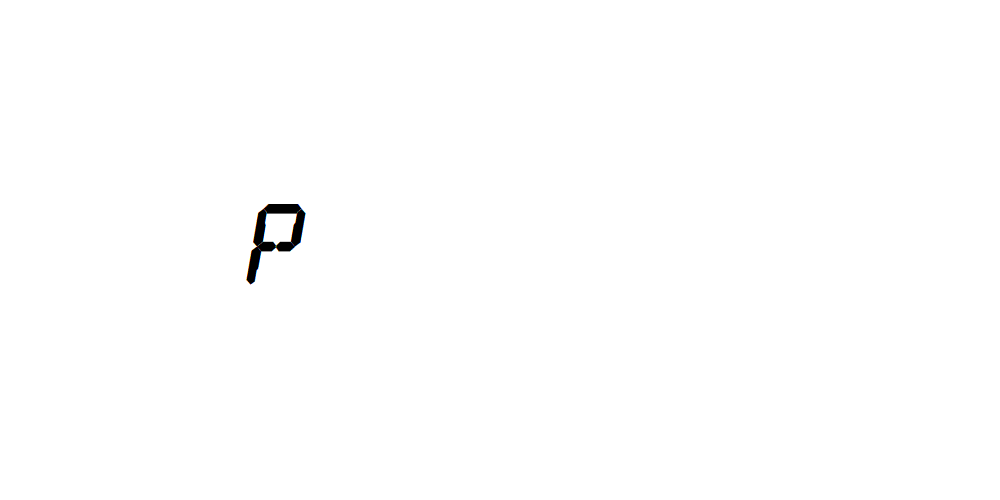
Δεν υπάρχουν σχόλια:
Δημοσίευση σχολίου