Embedding a forum on a website with static pages is really easy job to do. All you have to do is to create a forum on some third party site, take the generated script and put that in your site on a new blank page.
But did you know that you can put that same forum on your Blog too? No? Well you can.. and this is true!
Now you can embed a complete forum inside your blog anywhere, whether in a new page or inside a blog post!
Last week when I decided to look for such a thing to put in my blog. I started searching for such a a script or a third party tool that can help me putting a forum in my blog and I found this blog that had this embedded forum in a blog post – exactly the thing what I was looking for!
I learned that if you have your own hosting server behind your blog, then you can do it easily by creating a blank page, and putting forum script in it and giving it a nice sub-domain name.
But if you don’t have your own hosting account you don’t have to worry now. Nabble.com is the site that helps those bloggers that want to put a forum in their (free hosted) blogs.
With Nabble, you can embed a forum using a single javascript code, and your forum will work like a natively installed part of your site.
Just follow the instructions carefully:
2. Put in your name, forum name and description and hit “Create Forum” button.
On the next page you’ll see a blank forum ready for you with a message:
3. Click “Yes Create sample Sub Forums” button to create sub-forums (categories) in your forum.
3. To do this, click option > structure > create new sub-forums.
You can change the appearance, numbers of users allowed. security settings and lots of other settings.
4. After you are done with your changes, click “Embedding Options” on top right of the page to get the script of your forum.
5. Copy the script.
You can also register yourself to claim the forum you edited so that you can make changes in the future. You can make changes in the forum even after putting in your blog!
7. Click “Post Options” below your post editor and under “Reader comments” select “Don’t Allow”. This will disable the comments and hide the comment form below the forum.
8. That’s it! Publish and Preview your forum!
But did you know that you can put that same forum on your Blog too? No? Well you can.. and this is true!
Now you can embed a complete forum inside your blog anywhere, whether in a new page or inside a blog post!
Last week when I decided to look for such a thing to put in my blog. I started searching for such a a script or a third party tool that can help me putting a forum in my blog and I found this blog that had this embedded forum in a blog post – exactly the thing what I was looking for!
I learned that if you have your own hosting server behind your blog, then you can do it easily by creating a blank page, and putting forum script in it and giving it a nice sub-domain name.
But if you don’t have your own hosting account you don’t have to worry now. Nabble.com is the site that helps those bloggers that want to put a forum in their (free hosted) blogs.
With Nabble, you can embed a forum using a single javascript code, and your forum will work like a natively installed part of your site.
Just follow the instructions carefully:
Creating the Forum
1. Go to Nabble.com.2. Put in your name, forum name and description and hit “Create Forum” button.
On the next page you’ll see a blank forum ready for you with a message:
3. Click “Yes Create sample Sub Forums” button to create sub-forums (categories) in your forum.
3. To do this, click option > structure > create new sub-forums.
You can change the appearance, numbers of users allowed. security settings and lots of other settings.
4. After you are done with your changes, click “Embedding Options” on top right of the page to get the script of your forum.
5. Copy the script.
You can also register yourself to claim the forum you edited so that you can make changes in the future. You can make changes in the forum even after putting in your blog!
Embedding the forum in your blog
6. Create a new post and in “Edit HTML” tab of your post editor, paste the script you copied.7. Click “Post Options” below your post editor and under “Reader comments” select “Don’t Allow”. This will disable the comments and hide the comment form below the forum.
8. That’s it! Publish and Preview your forum!
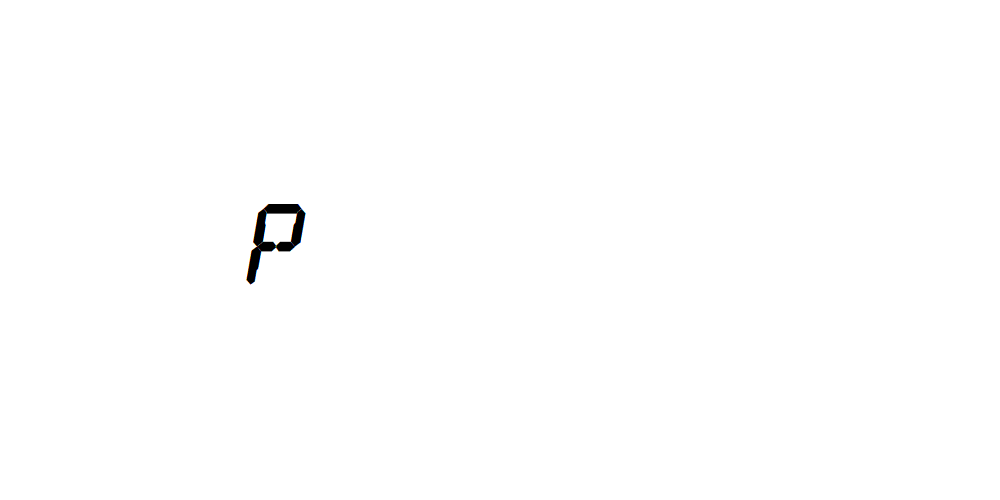



Δεν υπάρχουν σχόλια:
Δημοσίευση σχολίου